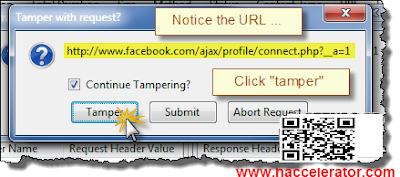So Facebook has a new trick up their sleeve which is annoying the heck out of many many people. In fact, I myself tried to send a request to someone who lives less that 15 minutes away and it wouldn't let me. So if you've gotten the Facebook "Do you know this person?", "Friend Request Can't Be Sent" message while trying to send a Facebook friend request, here's the GeekDrop trick on how to outslick Facebook and send that request anyway. It's actually very simple.
Here's what you'll be needing:
So let's start, simply follow the steps in the screenshots below ...
Once you click the OK button on the edit screen you'll see the above popup dialog, just click the OK button. This needs to be done to keep all data proper before it's sent.
Here's what you'll be needing:
- Firefox (FF)
- The FF extension named "Tamper Data". (Install it, and then restart FF).
So let's start, simply follow the steps in the screenshots below ...
Here's the screen you'll see when Facebook blocks you from trying to add a friend. The title of the dialog box says "This Request Can't Be sent", and "Do you know this user personally?". We want to go around this ...
Facebook has gotten a little smart and when you click the "Add as friend" button on the target's profile, you may see the top screen again.
- You'll need to get to the "Send request" screen as shown above. The trick here is to just keep clicking the "Add Friend" button, and closing the "Do you know this user personally" dialog box over and over until the "Send Request" screen shown above finally pops up. It may be the second time, it may be the 50th time, but it'll eventually pop up.
- When it does, go to the "Tools" menu in Firefox and click the "Tamper Data" menu item near or at the bottom of the list.
- Then as shown in the screen below, click the "Start Tamper" menu item.
- And then finally, click the "Send Request" button in the screenshot above.
Once you've clicked the Send Request button with Tamper Data started, the above screen will show, make sure that the URL shown looks like the above one, so you're "adjusting" the correct data. Then Click the "Tamper" button.
You'll come to the above screen next. Follow the instructions as shown and click the OK button. If or when any other "Tamper with request" screens popup while you're in the middle of editing the above data, just click the "Abort request" button on it to get it out of your way.
Once you click the OK button on the edit screen you'll see the above popup dialog, just click the OK button. This needs to be done to keep all data proper before it's sent.
Once you OK the Content Length dialog, you should see the above screen, as if you were never blocked from sending the facebook friend request. If you get the original "this request can't be sent" screen again, just do all of the steps over again. You may have to do it a few times until it works.