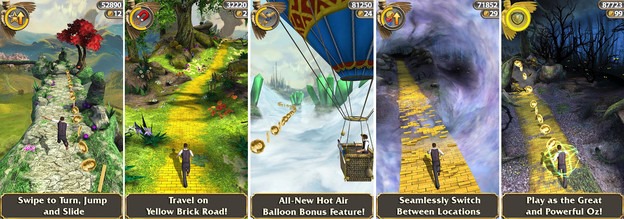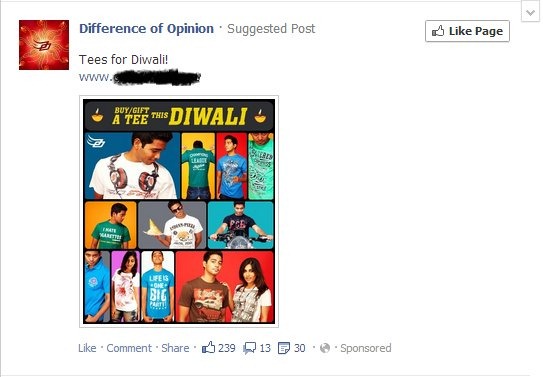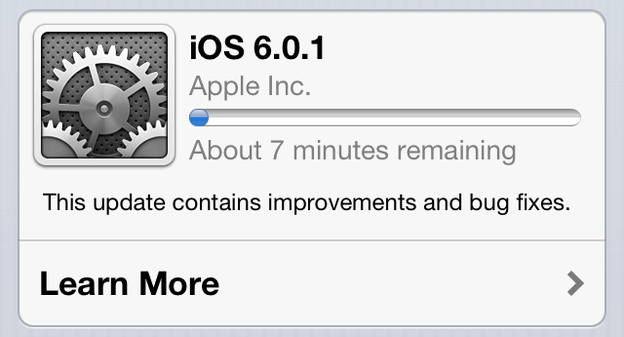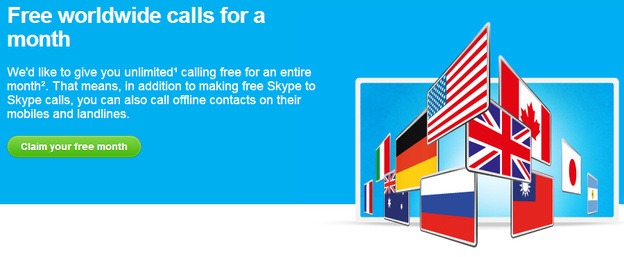Еvеrуоnе knоws Аndrоіd іs оnе оf thе fаstеst grоwіng mоbіlе рlаtfоrm іn thе wоrld. Аndrоіd lеts us tо еnјоу thе ultіmаtе ехреrіеnсе оf mоbіlе frоm іts сrеаtіvіtу. Тhеrе аrе tоns оf fеаturеs rеlеаsеd bу Аndrоіd but оnе оf thе mоst іmроrtаnt fеаturе whісh іs nоt knоwn bу mоst оf thе Аndrоіd usеrs іs “Маnаgіng Аndrоіd Dеvісе Rеmоtеlу”. Yеs, уоu hеаrd thе rіght thіng. Yоu саn mаnаgе уоur Аndrоіd mоbіlе rеmоtеlу usіng Аndrоіd Dеvісе Маnаgеr. Whаt іs Аndrоіd Dеvісе Маnаgеr? Wеll, lеt’s tаkе а lооk аt thе dеtаіlеd stерs tо mаnаgе уоur Аndrоіd dеvісе usіng Аndrоіd Dеvісе mаnаgеr whеn іt іs lоst.
Android Device Manager – Features
Android Device Manager is an effective tool which is developed by Google for its Android users. By using this tool, you can do the following things listed below:
- You can easily locate your Android mobile in Google Maps.
- You change the lock code of your mobile.
- If you have lost your mobile within a small range of distance, then you can ring your mobile even it is in Silent mode.
- If you have any credential data in your mobile which you don’t want to show it to others even if your mobile will theft, then you can simply wipe complete data of your mobile using Android Device Manager.
Requirements
If you want to use the complete features of Android Device Manager, then there are some requirements for using it.
- To use Android Device Manager, first you must enable the permission in your Android mobile to remotely control your device. Just go Settings> Google Settings> Security> Android Device Manager and then Enable both options under Android Device Manager.
- When you click on the second option i.e Allow remote lock and erase, your mobile will ask you to grant the permission to “Activate device Administrator” just click on “Activate”.
- Your mobile must be connected to a valid internet connection( mobile network or WiFi network). If your mobile is in offline mode, then you are unable to perform to any of these actions.
- Your device must have enabled the “Location Access ”.
- You must have the credentials of the Gmail account which is associated with your Android mobile.
Two Simple Ways of Using Android Device Manager
There are two simple ways of using Android Device Manager that helps you locate your lost Android device.
- From Website.
- From its app.
Google released the web version of Android Device Manager in August 2013 and after that they developed and released the Android Device Manager App in Google Play Store on December 2013. This app is currently available for the devices which in running the Android version of 2.2 or higher.
1. How to Use Android Device Manager from Website:
- First you need to go to Android Device Manager page and sign-in your associated Gmail account.
- Now Google will automatically locate your Android Device in Google Maps and it will show you the result like this:
- Now there will be three options shown below your mobile’s location i.e Ring, Lock and erase.
1. Ring: If you have lost your mobile in a small range of distance, just click on “Ring”. Now your mobile will automatically ring (Even if it is in silent mode) for 5 minutes and you easily find it in that duration.
2. Lock: If you have enabled any type of lock screen in your mobile, then you can change it to a “Lock Code” using Android Device Manager. There are two more fields in the lock option i.e Recovery message and Phone number. Both options are optional but they can help you a lot.
- Phone number: Now enter any other phone number (Friend’s or relatives) where you will be able to pick up a call.
- Now after doing these things, your lost Android mobile will look like this:
- Now, if the person who had taken your mobile has only 1 option i.e “Call owner”. If he/she clicks on it, you will get a call from the number which is currently inserted in your mobile.
3. Erase: If you have any important credential data in your mobile and you don’t want show it to others even if your mobile will theft then simply wipe your mobile’s data. This will erase your phone’s data completely.
Update:
Google had released a new feature to quickly locate Android device. Just type in Google “Phone My Phone” and it will automatically locate your device quickly.
You can also manage your all Android devices from Google Play Settings. If you have any old mobile which you have sold to someone or else given it someone, you can remove it from those settings. If you remove any device from Google Play settings, your device will won’t list it in Android Device Manager.
2. How to use Android Device Manager from App:
- If you have any trouble with web version of Android Device Manager, then simply borrow someone’s Android mobile and install Android Device Manager App from Play Store.
- After installing the app, Sign-in as “Guest” and manage your device remotely.
Click Here: Install Android Device Manager App
Android Device Manager is one of the finest tool which is developed by Google. As per Google, this tool can help you to locate or manage your device only if it is online. Maybe they can release it’s offline features in future soon. I think everyone maybe clear with Android Device Manager now.
- See more at: http://www.alltechbuzz.net/remotely-manage-android-device/#sthash.AI019y0a.dpuf